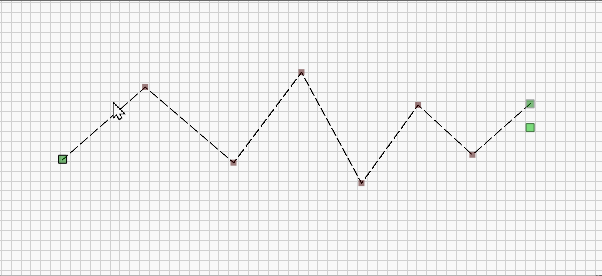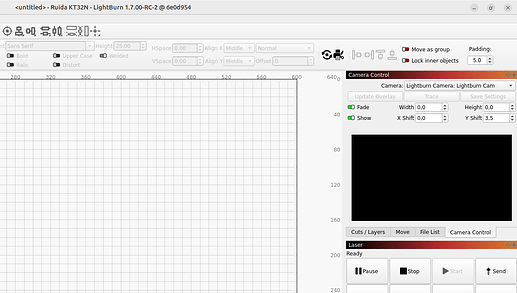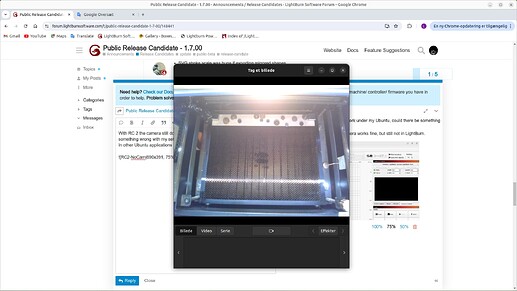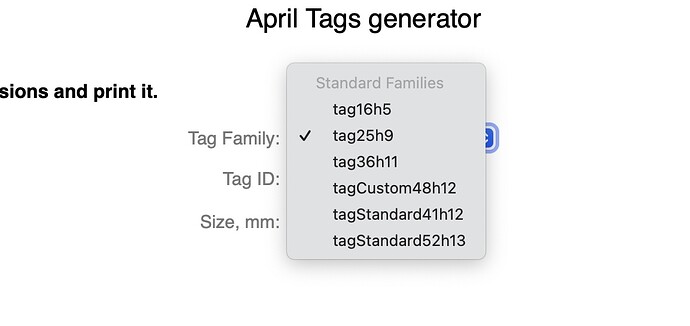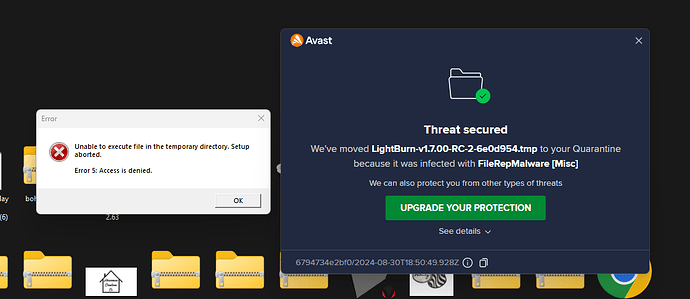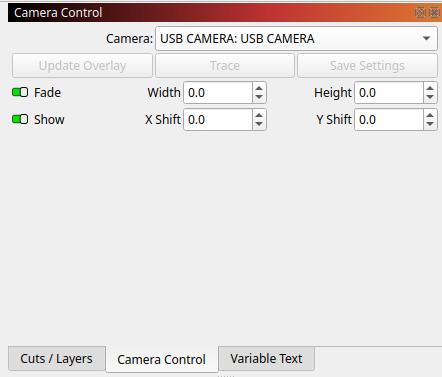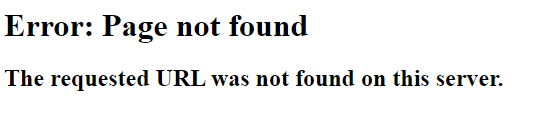Public Beta - Release Candidate - 1.7.00
Our LightBurn version 1.7.00 Release Candidate is now available for download.
As a reminder, we’ve implemented a new process of making Public Release Candidates available for anyone who wants to try them for a short period of time before official releases. We’ll use the Release Candidate stage to gather user feedback and fix issues before the official release.
Download the 1.7.00 Release Candidate here. For full instructions on installing and using a Release Candidate, see this post.
Version 1.7.00 contains some new features we’re very excited to get into the hands of our users. Please check these features out, let us know what you think, and, of course, if you encounter a bug, please let us know by sending an email to betasupport@lightburnsoftware.com with as much information as you can recall about what you were doing, so we can try to reproduce it and fix it.
Improved Camera Support
As part of our ongoing process of updating and improving our camera support, we’ve updated the UI of the Camera Alignment process, and added a new AprilTags option to Camera Lens Calibration.
This process has included some additional changes on the backend that will hopefully not be apparent to most users, but please be sure to test out our camera changes and report back with any issues.
BSL Support
LightBurn now supports Galvo marking lasers with BSL control boards. If your laser uses SeaCAD software by default, it is now compatible with LightBurn.
To set up a BSL device, go to Devices ➝ Create Manually, select BSLFiber, then import the BslCad.cfg or LmcPar.cfg file from the folder that came with your laser.
Native xTool Support
The xTool S1, D1, and D1 Pro are now supported using native xTool commands, instead of their “GRBL compatibility” mode, greatly improving LightBurn’s compatibility with these devices.
Trim Shapes
Use the new Trim Shapes (Scissor) tool to trim lines back to the next place they intersect with another line. This functions very similarly to the Trim option of the Edit Nodes tool, but is now a distinct tool, selectable from the Creation Toolbar.

Draw Lines
We’ve updated the behavior of the Draw Lines tool to make it easier to create curves. You can now press “S” on your keyboard to toggle between placing smooth nodes or corner nodes, and your cursor will change to indicate the type of node you’re currently placing.
If you’re accustomed to the old behavior, that still works too — hold your click and drag while placing a node to create a smooth node and a curve.

Create Bar Code
We’ve replaced our Create QR Code tool with a new, more powerful option: Create Bar Code. You can now select from over twenty common Bar Code formats, QR Codes included.

Settings Window Rework
The Settings window had gotten a little cluttered over time, so we divided it into five tabs: Editor Settings, Units and Grids, Display, Import / Export, and Camera.
Shaded Selection Boxes
Selection boxes are now fully shaded in red or green to indicate the type of selection. The behavior remains the same — drag right-to-left to create a green Crossing selection box, which selects anything the box crosses or contains, or drag left-to-right to create a red Enclosing selection box, which selects only objects that are fully contained within it.

Copy Along Path Scaling Option
The Copy Along Path tool now contains an option to apply a scale factor to copied objects, progressively shrinking or enlarging each successive copy.

Other Notable Changes
- Material Test presets have been added for CO2 and Diode lasers — these presets provide a good starting point for most lasers.
- A Completed field has been added to the Repeat Marking window, to track the number of completed markings.
Read the full list of changes and bug fixes below:
Features and improvements:
- New Line tool
- New Trim (Scissors) tool
- Initial BSL galvo support
- xTool S1, D1, and D1 pro are now supported using XTool native commands instead of their “GRBL compatibility” mode.
- Support for 20+ new bar code types
- Emblaser Pro support
- Store / restore camera resolution with camera data
- Increased miter limit on Offsetter to 10x the offset
- Added ability to hide fonts in the font list (as well as show hidden, and unhide)
- DXF export now includes proper layer info (Wazer software compatibility)
- Added support for letter spacing in imported SVG text
- Added “Trim Shapes” tool (scissors)
- Added “Completed” field to Repeat Marking window for galvo, to track completed part count
- Initial WeCreat Vision camera support over RNDIS (requires Firmware 2.0.24 or newer)
- Overlay reprojection has been expanded from original rectangle to entire workspace
- Camera calibration and alignment will be rescaled if the camera is in a different resolution
- Camera alignment can now be done in a different resolution from calibration
- Camera combobox tooltip shows camera info
- Camera alignment wizard now pre-selects the current camera
- Add UI for serial port exclude/include
- Added automatic tracking and restore of unit and movement modal gcode states (G20, G21, G90, G91) to Custom GCode
- Added support for image predictors in grayscale masks and CMYK images in PDFs
- Camera lens calibration wizard now pre-selects the current camera
- Added simple engrave and cut presets to Material Test for diodes and CO2 systems
- Added “Stop at” feature for galvo lasers (won’t start if enabled and count == stop at number)
- AprilTag pattern detector for camera lens calibration
- Added support for start / end delays on galvo (pause before or after shape)
- Added support for BSL/SeaCAD CorFile
- Material Test Settings now save to Bundles and restore again
- Allow handling bundles from preferences import
- New MacOS camera system
- Added ‘precalibrated camera’ lens calibration option
- Upgraded Linux runner to 22.04, meaning minimum Linux version bumps to Ubuntu 22.04 for 1.7
Bug fixes:
- Fixed broken help links
- Don’t show “interval” setting on material test when in Line mode
- Don’t show missing material libraries in list
- Global Passes wasn’t working with Cylinder Correction
- Corner fillet tool crashes / inconsistencies
- Scale exported SVG stroke values to compensate for shape xform scale
- Update window title bar when changing language
- Framing on Trocen over network could fail because of garbage reply data
- Identical images loaded at different DPI settings and sizes would load the same size because of caching
- Camera ‘bounce’ (open, close, open) on device change
- Camera would never change back to ‘None’ on device change
- SVG stroke scale was huge if exporting mirrored shapes
- Slot resizer was confused by zero width or height rectangles
- End of job alarm and “Done marking” signals only emitted on final slice of rotary or repeat marking
- Added enable rotary setting to Generic GCode profile
- sub layer ‘interval’ value was incorrect in small window under Cuts/Layers
- PDF import crash with inline ‘CCF’ images
- Malformed DXF spline objects could crash the importer
- User defined start point on spline shapes could be incorrect on output
- New DXF export of shapes with arcs wasn’t properly flagging closed shapes
- Bundle presets imports would ‘error’ if the presets file already existed but was completely empty
- Bundle presets imports would fail if the presets directory did not exist
- Bundle settings imports would sometimes crash due to a Qt bug
- Bundle settings imports combined with Art Library imports would forget the libraries
- Text with diacriticals (Thai, Hebrew) on a curved path would infinite loop
- Device GUIDs were being copied by the Device Duplicate function, and then fixed on restart
- Overlay image memory leak