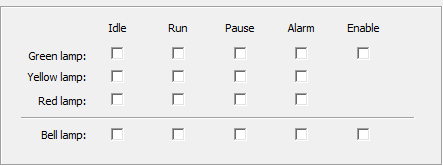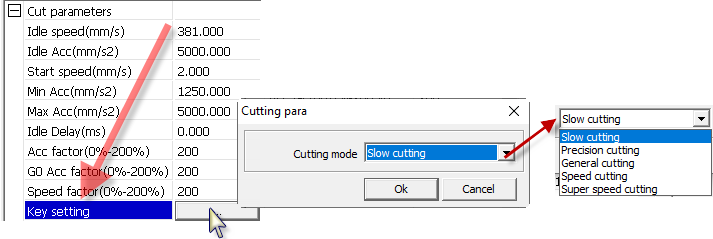I was browsing through some of the Ruida controller settings inaccessable through the HMI and only available through RDWorks.
The following Ruida controller configuration settings are ones I have taken note of that are not available through the LightBurn UI. Items marked with a  (yep a crab) are those inaccessible even from the HMI. Is it possible to expose these setting through the machine settings interface in LightBurn?
(yep a crab) are those inaccessible even from the HMI. Is it possible to expose these setting through the machine settings interface in LightBurn?
 Cut Parameters : Key Setting (I do not know what this is for)
Cut Parameters : Key Setting (I do not know what this is for)
All of the feeding parameters
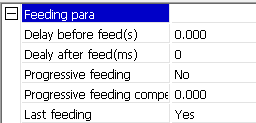
Homing Parameters : Z Home speed, U home speed, Back Positioning Point (not sure what this is yet)
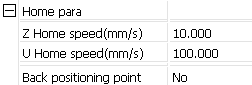
Go Scale Parameters

Other : Array Processing
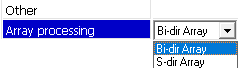
 Other : Blow Type
Other : Blow Type
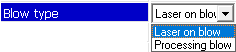
Return Parameters : Return Position (all options), Docking Point Specifications
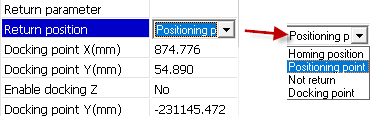
 Focusing Parameter: Focusing Type
Focusing Parameter: Focusing Type
Focusing Parameter: Enable Focus Function (Note Ruida’s Logic on this is reversed), Material Thickness
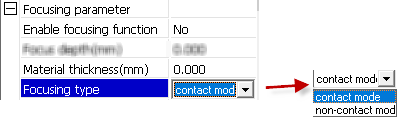
 Working Speed Parameters: Key Fast Speed, Key Slow Speed
Working Speed Parameters: Key Fast Speed, Key Slow Speed
Working Speed Parameters: Z Work Speed, U Work Speed (No clue what these are for and they’re not the same as Max Speed)
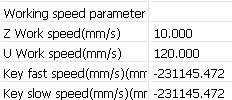
 Rotating: Test (sets rotary axis rotating speed?)
Rotating: Test (sets rotary axis rotating speed?)
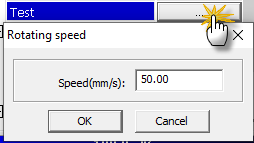
 Special Parameters (all)
Special Parameters (all)
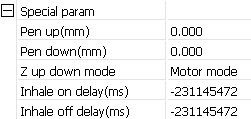
Soft PLC / Lamp Config (I think these are superficial check boxes anyway - if you want a stack light, I believe the wiring is CN1 Pin 4 Status for “Job Running”, Pin 3 Out 1 for “Machine is Idle”, Pin 2 Out 2 for “Alarm”
I grow tired suddenly of reconciling this any further.  Hope I helped.
Hope I helped.