Trying to connect XTool P2 camera in LightBurn and the only camera that shows up is the one for FaceTime on my MBP. Please Help
At the xTool P2 site, when using Lightburn they state…
Currently, the camera and auto-focus functions are not supported by LightBurn. You need to perform framing to preview the processing area and manually input the material thickness.
![]()
Sadly this feature is no supported for now. As @jkwilborn stated, this is the only way as for the moment.
I’m thinking of returning my P2 because it’s simply useless to have bought a almost 7k package when the main features aren’t included in the software they state to support (but don’t!)
Sorry about that…
What I find is there are lots of items we purchase from the Chinese that we sans information, such as schematics. We can’t even really trust the published specification.
I think with the way relations are now between China and the western world, I doubt it will get better…
A friend of mine in California has a commercial fiber, a MOPA like mine… I paid ~$7k for mine, his cost him $70k. Of course, when a problem arises it gets fixed very quickly…
Good luck… let us know how it works out.
![]()
What about this, has anyone tried to use this??
Here is a solution until/if official cam support for the P2 is included
It’s probably great, but I have a Mac and it’s a PC only thing.
I contacted Lightburn last week and they are planning to release a native P2 version after the holidays - I would assume this will address the cameras.
That would be a welcome update.
Just to be sure if it doesn’t happen:
Post your wish there as well, might help to not forget about it ![]()
I knew there had to be a way
Starting with an easy shape is a great idea to familiarize yourself with the process.
- Establish t he Home Position: Set the home position in LightBurn at the top left of the 9 dots, similar to Creative Space.
- Position the Work: Use the camera in Creative Space to position your work.
- Note the Coordinates: Record the X and Y coordinates for all pieces.
- Save Your Work: Save your work as an SVG file in a specific folder for easy access.
- Import the SVG File: Open LightBurn and import the saved SVG file.
- Enter the Coordinates: Input the X and Y coordinates from Creative Space.
- Set the Parameters: Check and adjust your power, speed, and other settings.
- Start the Process: Press the Start button.
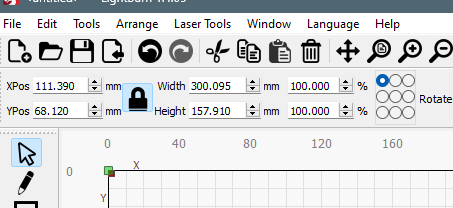
Ofc it’s possible, just not suitable for a decent workflow, especially when you change things all the time.
For production this isn’t a solution.
If you’re just doing a single project for fun though, sure, this solution is good enough for now.
This topic was automatically closed 30 days after the last reply. New replies are no longer allowed.