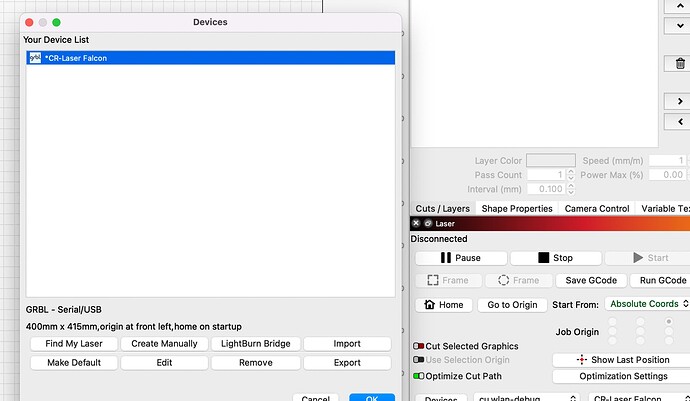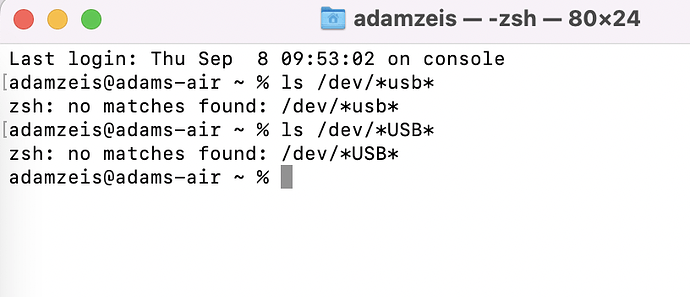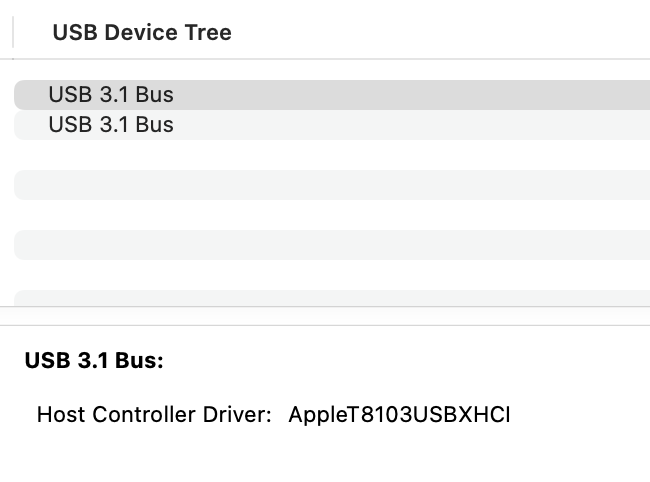I’ve been trying for the past few hours to get my new Creality 5W Falcon Laser Engraver to connect to my Mac.
I have explored several different solutions without luck, which I will detail below.
First off, I was able to plug in and run the laser with the gcode that is supplied from Creality (I made a charming little engraving of a doggy). The laser is functional. The problems arise when I tried to link my 2017 Macbook Pro (13 inch) to the laser via USB-C cable (I have used two different cables both of which I know work and can transfer data).
The laser does not show up in LB when I try and use “Find My Laser.”
After trawling around the web I found this forum where someone had a similar problem to me that they fixed using a firmware update.
I have tried to update the firmware on my Creality Falcon Laser Engraver by following these instructions from Creality’s website:
Update description of TF card firmware:
Prepare a TF card whose capacity is larger than the firmware size, for example, an 8GB TF card.
Place the firmware to be updated (CV-30_V3.0.20_20220427.bin) in the TF card.
Insert the TF card into the slot.
Restart the device.
Wait about 3 to 5 seconds. If the device beeps, the update is in progress.
Note: the firmware update time is about 30 seconds, depending on the firmware size and TF card quality, the update time will be different.
This has failed to produce any result. Upon starting up the laser does beep and seem to be trying to do something, then it stops and repeats the process, beeping again, as if it is caught in some kind of loop.
I wondered if perhaps it just needed a great deal of time so I went and watched a movie and the process was still not complete two hours later. For such a small file it seems silly it would take any kind of significant time, but I didn’t know what else to do.
There is also a video from Creality on Youtube that seems to show a different path than using the “find my laser” that uses “import” instead, but this example is flawed because it is from a windows machine and not a mac. On top of that, I have not been able to discover the file shown in the video anywhere (it is not included with the startup documentation supplied on the thumb drive provided).
I am at a loss. I can manually run the laser by creating gcode and putting it onto a drive and then plugging it in, but I want to be able to run things from my computer without needing to physically transfer the data.
Any help would be greatly appreciated.