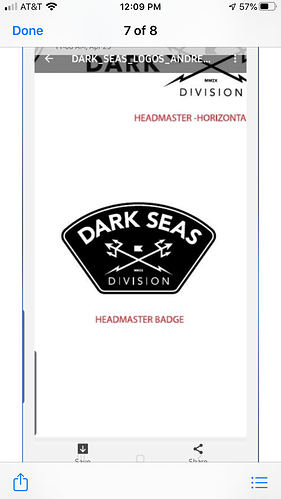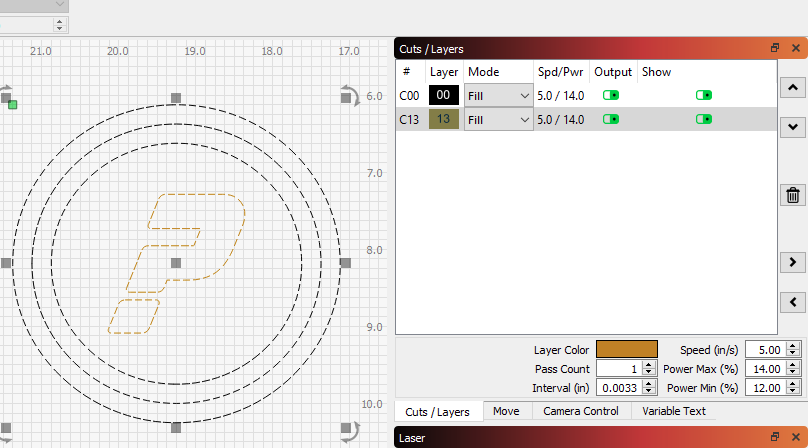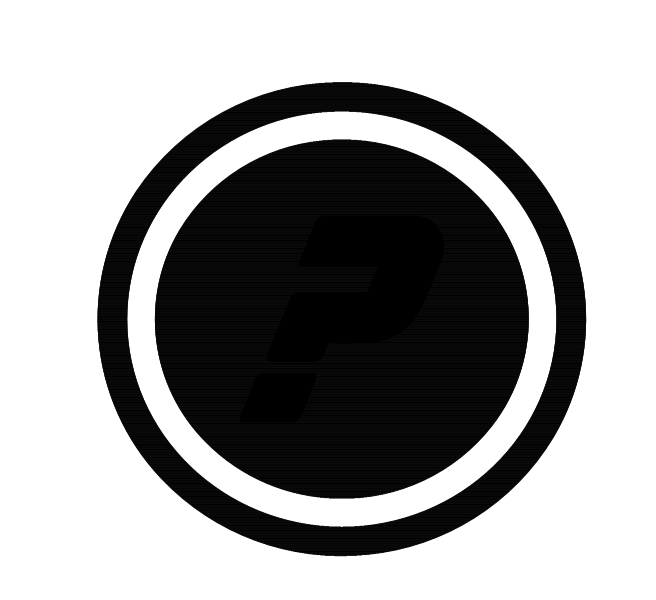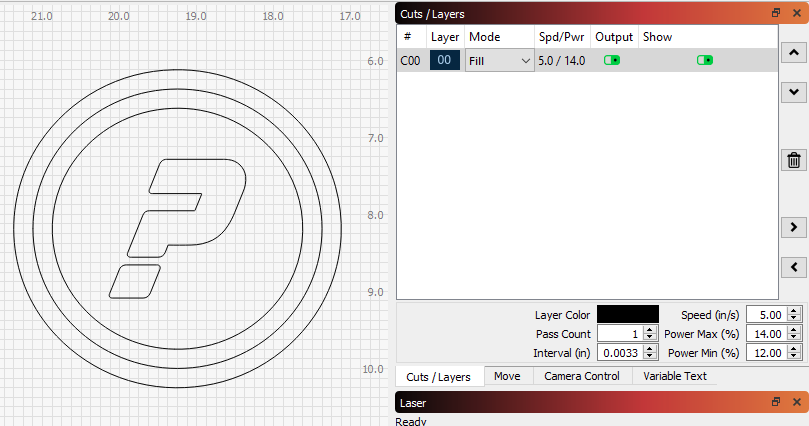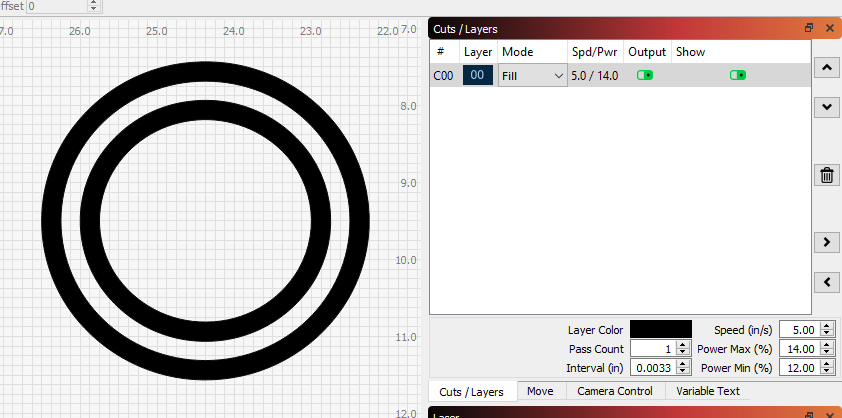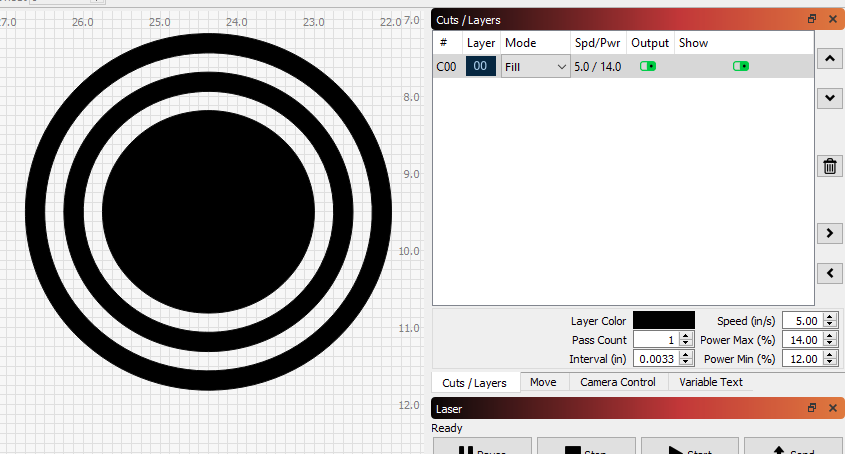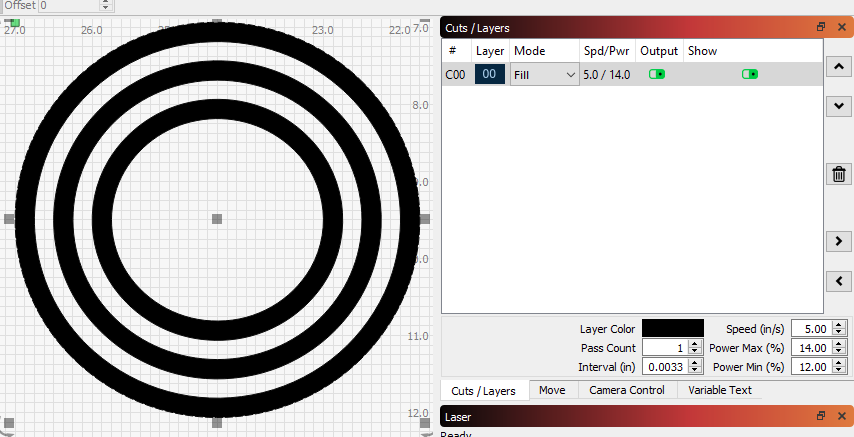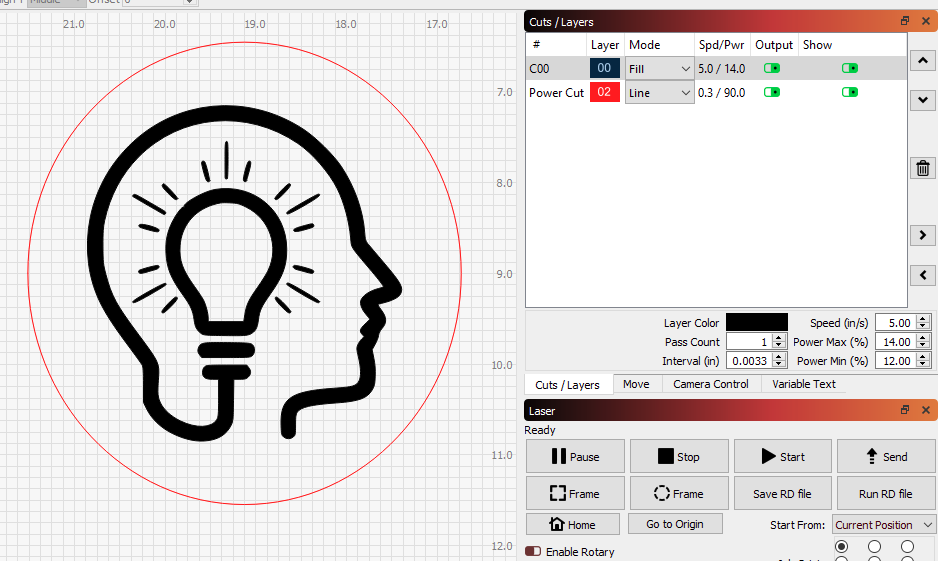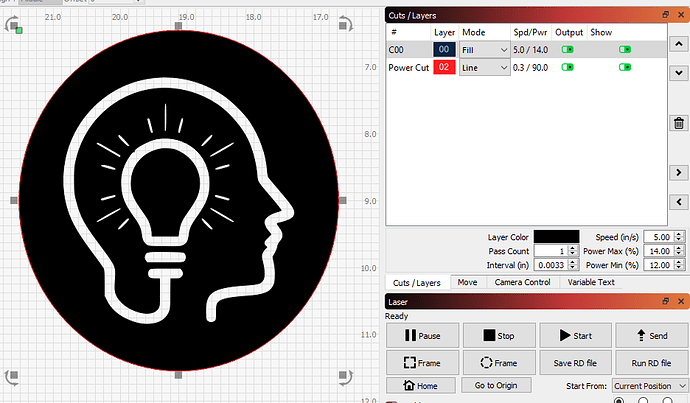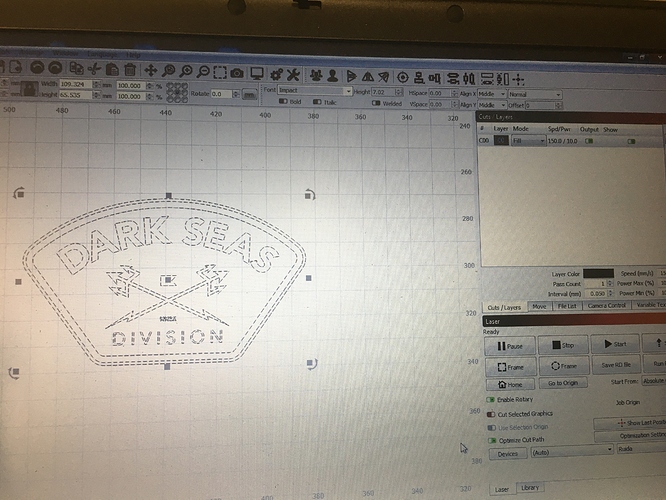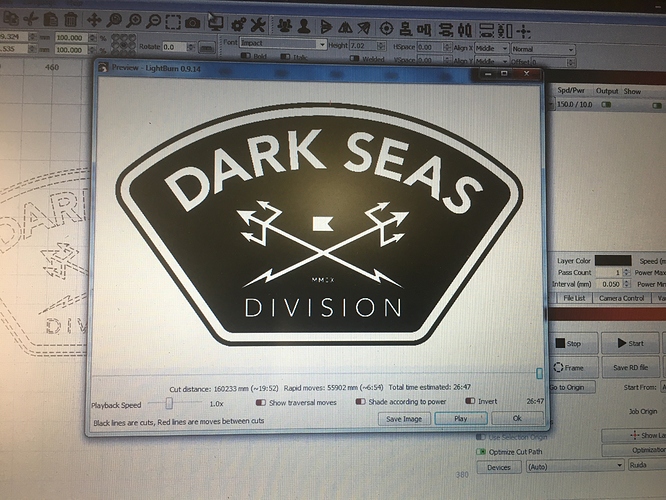I’m engraving this logo for the Headmaster and he wants it like this with the inside filled and lettering unfilled but I keep getting the example below. I’ve tried the offset tool but didn’t help with the lettering. Thanks
From the information / picture provided, it appears you have made the design with multiple fill layers. For example, take this design:
To correct this is to understand the logic on a fill layer. I need to put the text on the same layer:
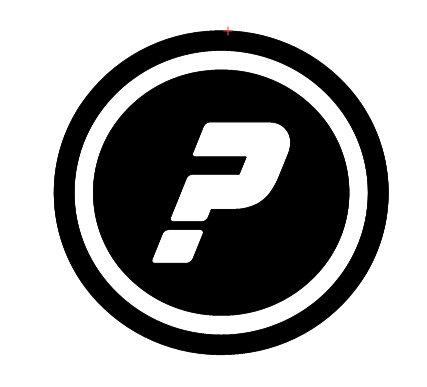
To expand on the logic of a fill layer, look at how adding rings on this design changes the result:
Every time a ring is added, the fill works on the closed objects of the same layer starting from the outer objects and alternating (On / Off).
And for one final project example:
Take note of the fill on this design:
If I wanted to change the fill to be a pocket / negative while also maintaining the cut out (the red layer), I will copy and paste the red layer in the exact same position (CTRL+C ; ALT + V), and simply switch the newly pasted layer to the same as the design:
That absolutely makes sense now. Let me try to change that. Thanks AGAIN Jeff
As an FYI…
This topic was automatically closed 14 days after the last reply. New replies are no longer allowed.