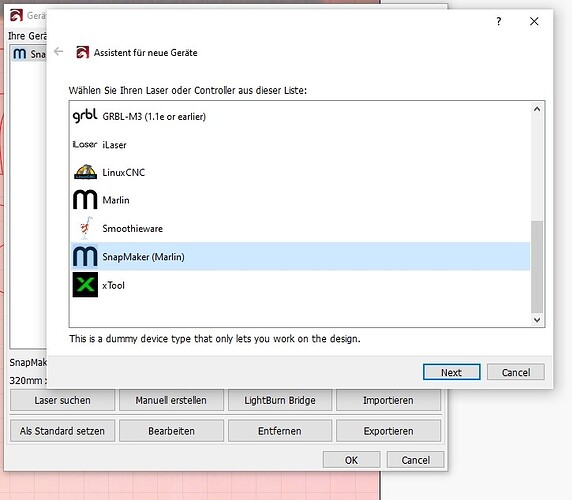Has anyone figured out how to use the Snapmaker Artisan with the rotary on lightburn? I was hopeful that 1.5.0 would solve all of the issues here ![]()
So two things:
- Apparently the Artisan is a GRBL machine, not Marlin. Use the .lbdev file on the Wiki to create the device in LightBurn:
Using Ray / Artisan / 2.0 with LightBurn | Snapmaker Wiki - If the rotary of the Artisan behaves the same way as it does for other Snapmaker machines then the GRBL profile likely won’t work correctly for it. If it works as it typically does on GRBL devices then it should work normally.
Hi @all,
I have just installed the 1.5.01 version, the Snapmaker A350T can be controlled using the movement buttons, but when I want to start a job it doesn’t move.
When you look at the devices, the assistant says “This is a dummy device type that only lets you work on the design”,
if i use the search funktion my A350T will be recognized as a GRBL-M3 (1.1 or earlier) device!
With GRBL settings at least lasering is possible again. However, only the A axis can be selected under the rotary settings :-/
same problem I have
Hi all.
I’ve reached out to Snapmaker for comment. The Artisan used to work with the default Marlin profiles. But they seem to be switching everything over to GRBL. Unfortunately the did not inform us of this.
@berainlb is right - use the provided lbdev profiles and it should work (I checked and they are GRBL based… so I don’t know what that means for older Artisan devices). But he is also right that rotary will not work. There is special logic written specifically for Snapmaker devices and currently the ONLY way to enable that logic is to use a Snapmaker profile, which you apparently can’t do anymore since it’s Marlin based.
@Darkangle Not sure about the dummy device message. I can’t replicate that here with the latest release. My guess is it’s related to translation - sometimes when you are using a language other than English text fields don’t always get updated when they should. And when you first open the new device wizard the first selected device type is always “No Machine” which does show that message. It should go away when you click on SnapMaker but I’m guessing it’s not due to the translation logic.
As noted, I’ve reached out to my Snapmaker contact for comment and will report back when I have news. If they did, in fact, update those devices to use GRBL instead of Marlin there is unfortunately nothing we can do beside rip all that logic out of being Snapmaker/Marlin only and implement it more globally. That will take some time and a LOT of testing with all known Snapmaker devices. Please be patient.
This topic was automatically closed 30 days after the last reply. New replies are no longer allowed.